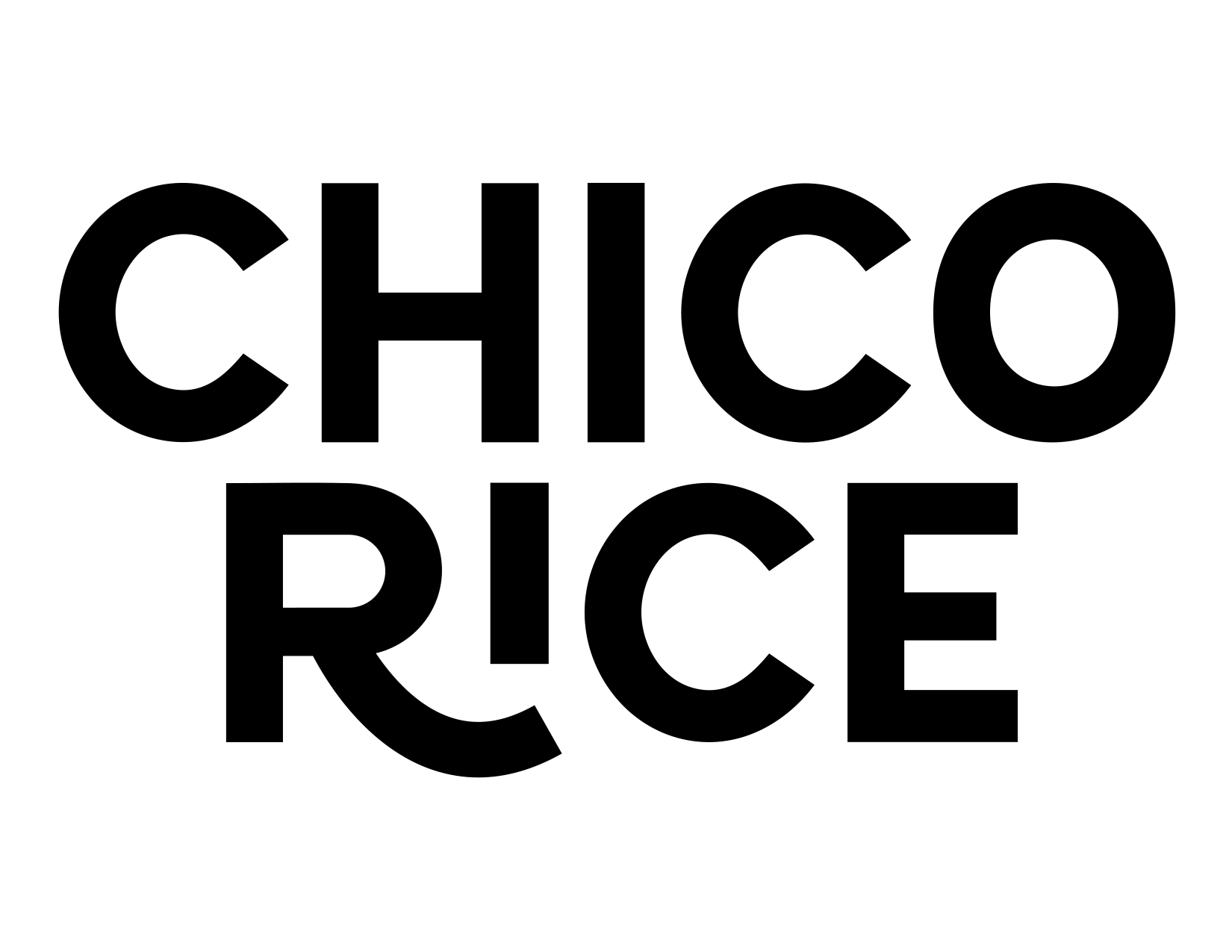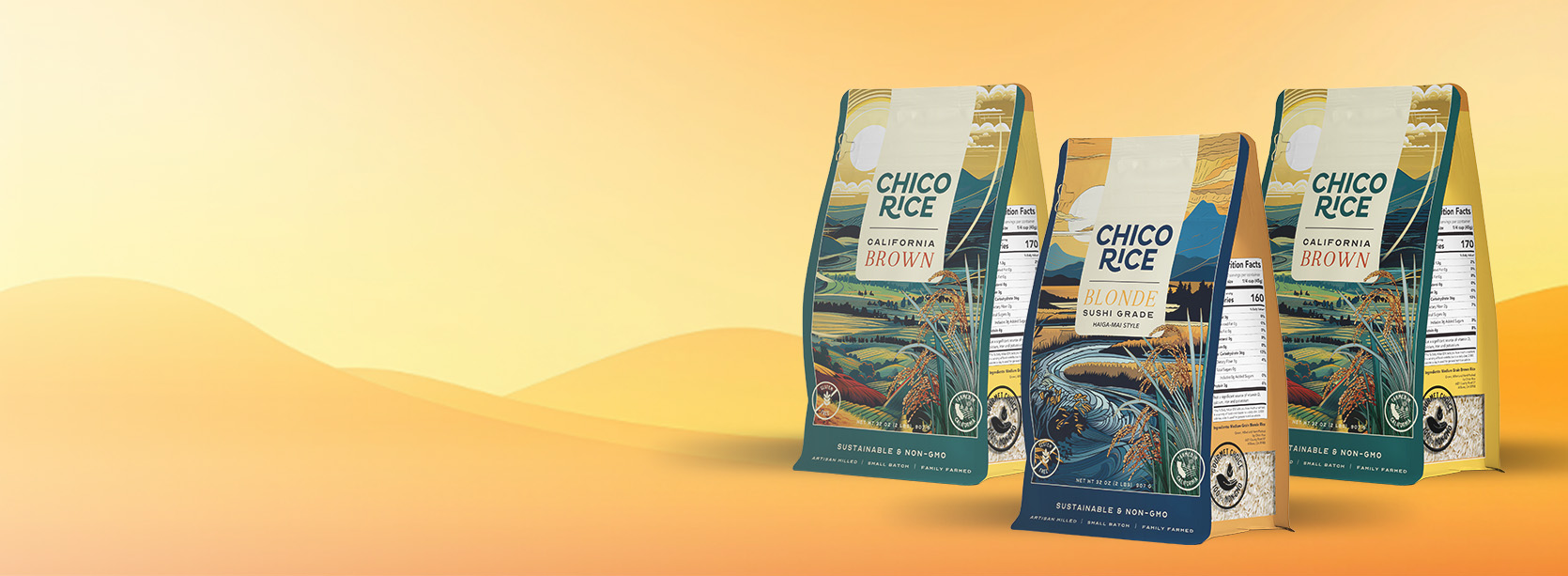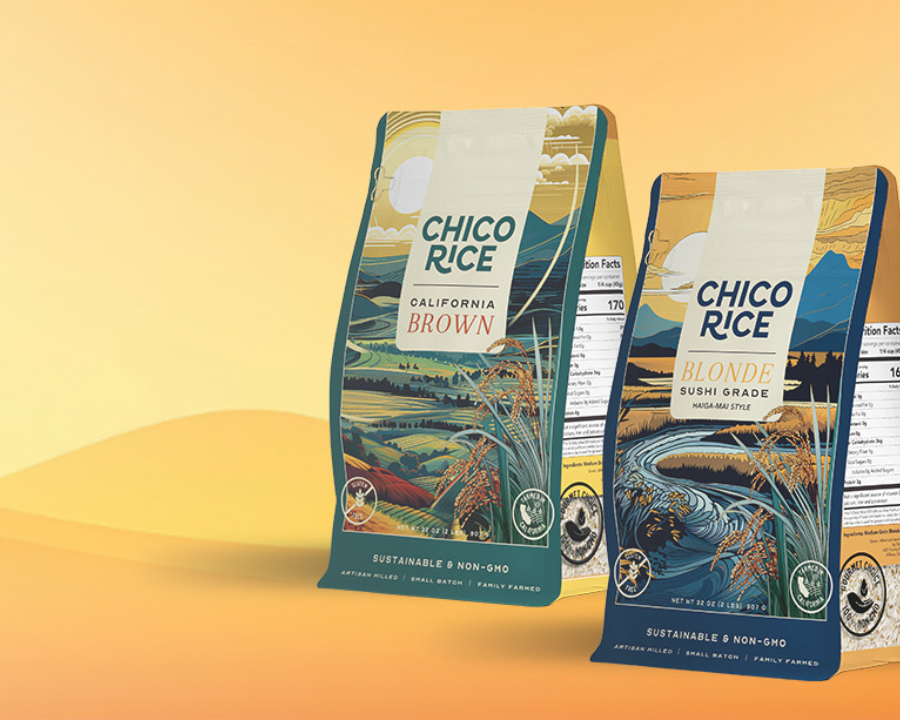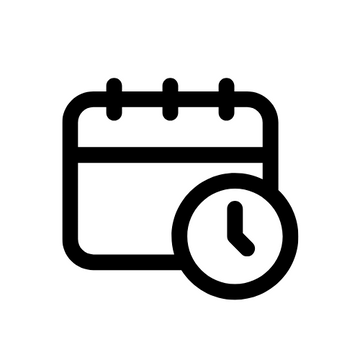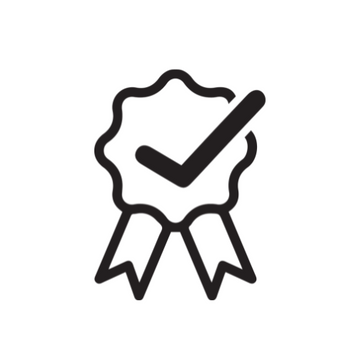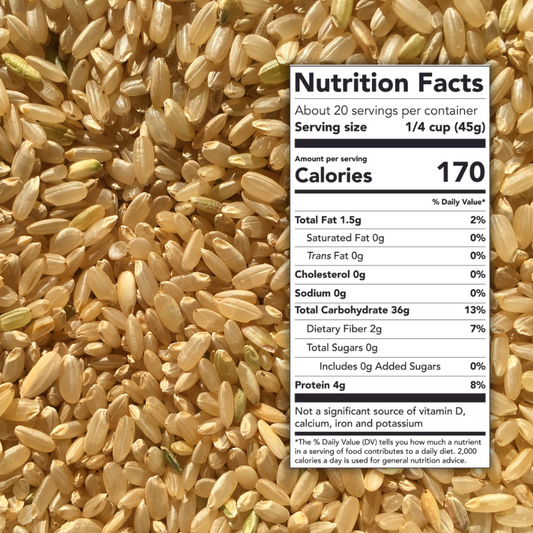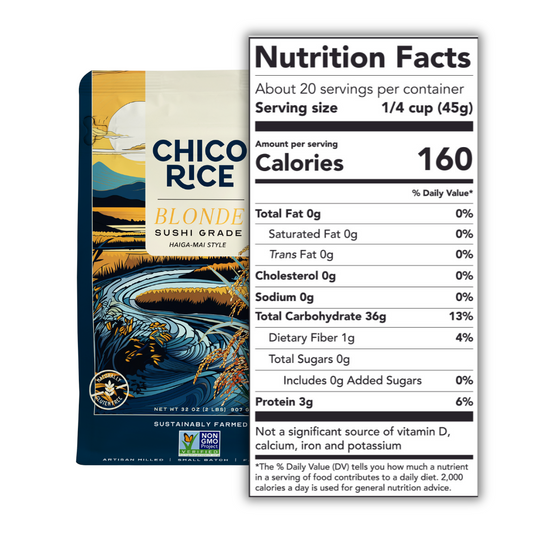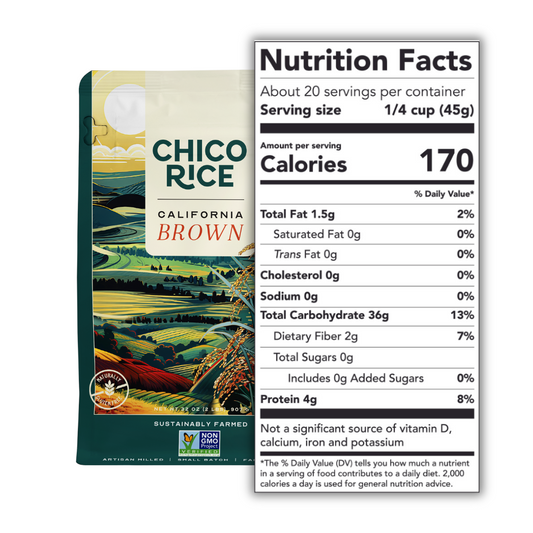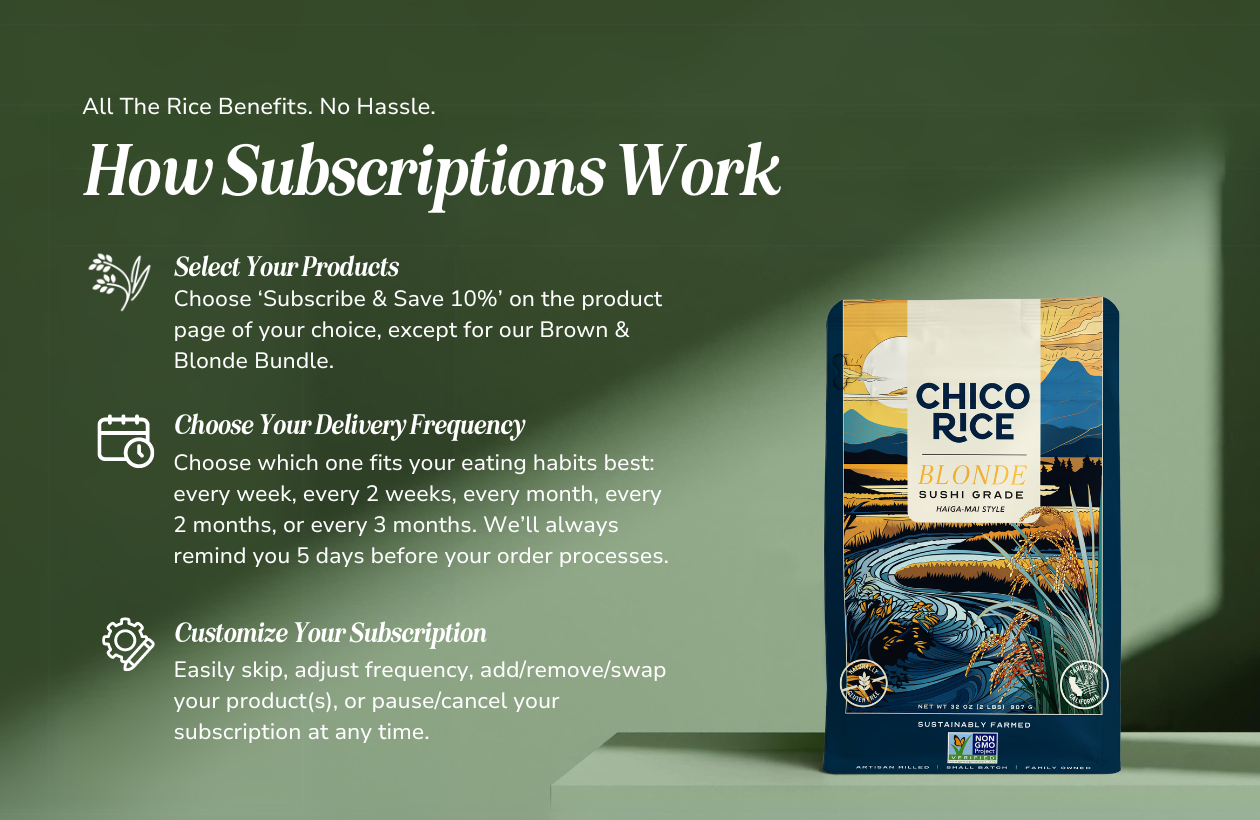
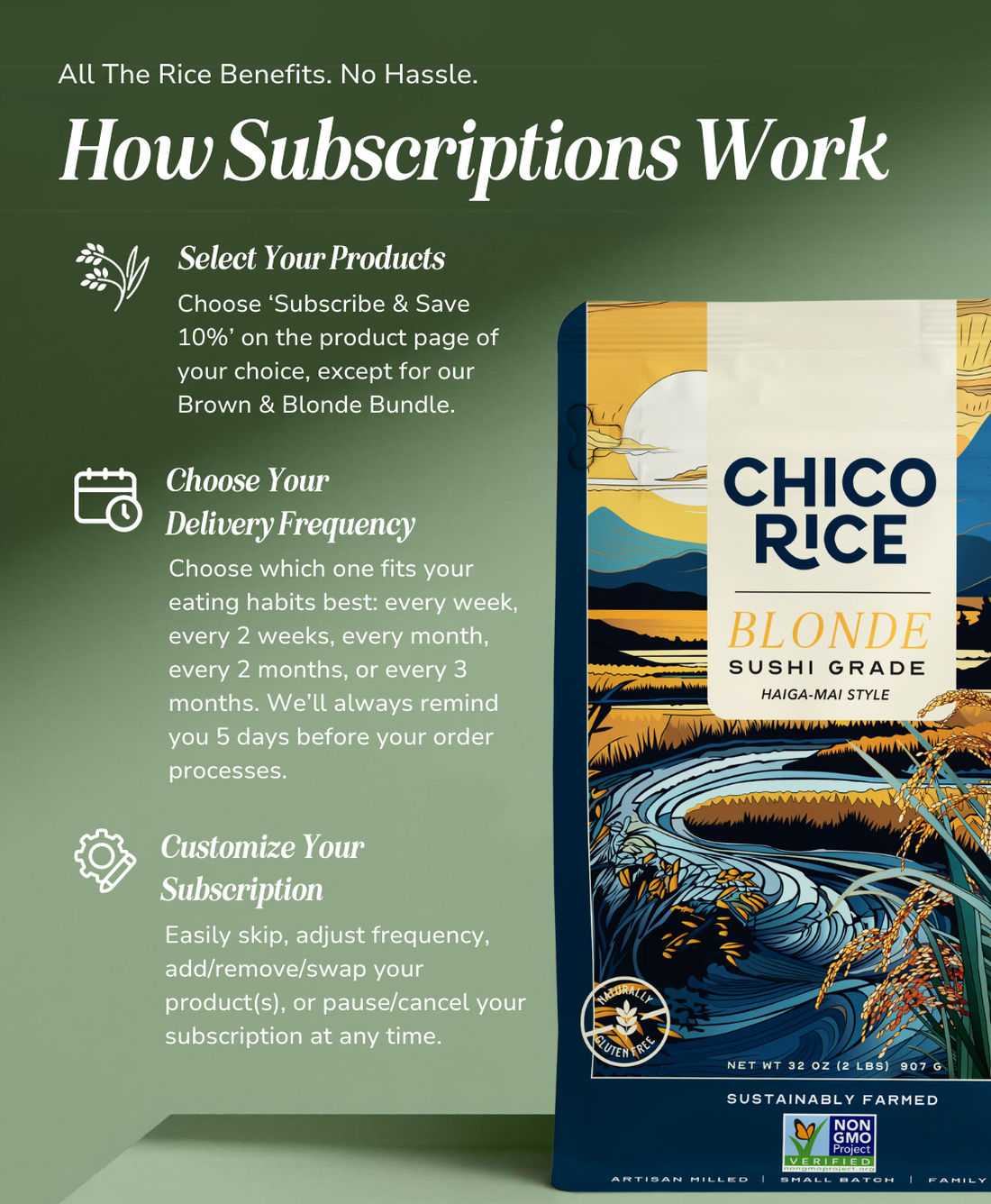
More Control Than Ever Before
Manage Your Subscription
Enjoy complete flexibility with your subscription: reschedule or skip your next order, adjust delivery frequency, modify product quantities, add or remove items, swap products, place immediate orders, preview upcoming deliveries for the year, and pause or cancel your subscription—all at your fingertips.
Subscribe & Save 10%
Subscription Favorites
All Your Subscription Questions Answered.
Frequently Asked Questions
Adjusting your Subscription
How do I change the frequency of my subscription?
First, log into your account and select 'Manage Subscriptions.' From there, you will be taken to your subscription portal. Locate the subscription you wish to update and select 'See more details.'
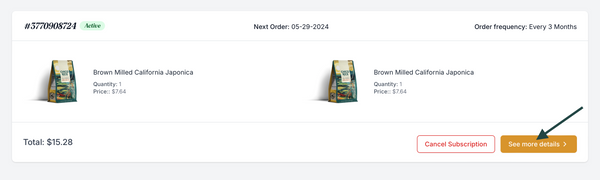
Once inside your desired subscription, click 'Edit Frequency.’
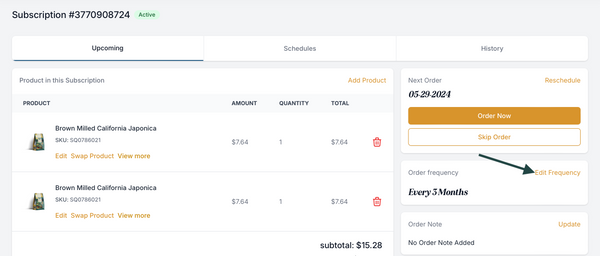
A pop-up will appear with a drop down, click the ‘Please select’ and choose your new delivery frequency. Once you’ve selected your new delivery frequency click ‘Update.’
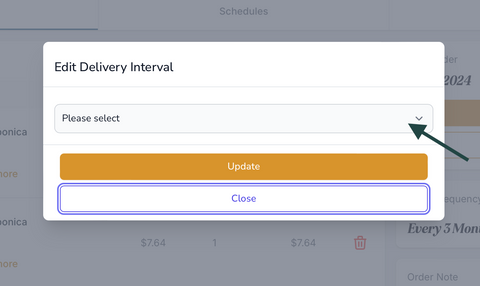
How do I change my subscription delivery date?
First, log into your account and select 'Manage Subscriptions.' From there, you will be taken to your subscription portal. Locate the subscription you wish to update and select 'See more details.'
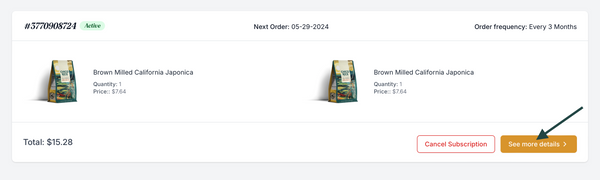
Locate the block on the right-hand side that says ‘Next Order’ and click on ‘Reschedule’ in the top right of the Next Order block.
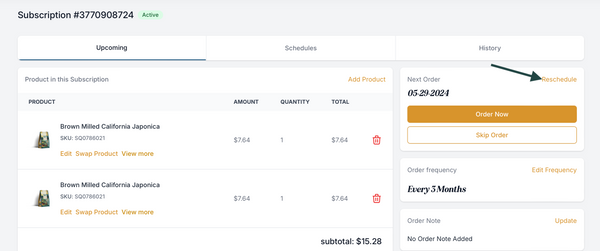
A calendar will pop-up where you can edit your next delivery date. After you’ve selected your new date, click ‘Update.’
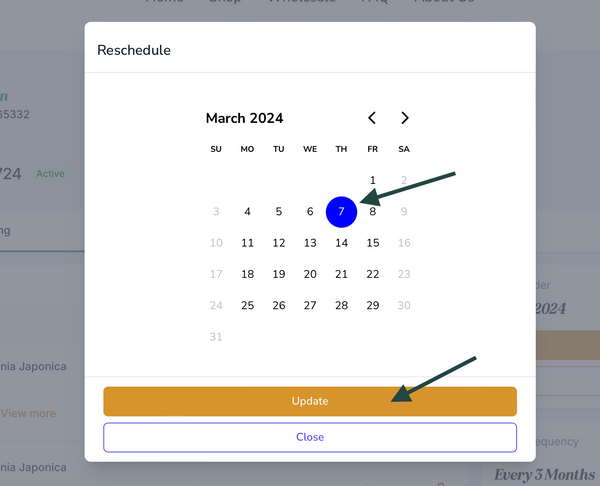
Can I swap my subscription product for another product?
Absolutely! You can easily adjust your product selection at any time.
To edit your subscription, you’ll first need to be logged into your account and select 'Manage Subscriptions.' From there, you will be taken to your subscription portal. Locate the subscription you wish to update and select 'See more details.'
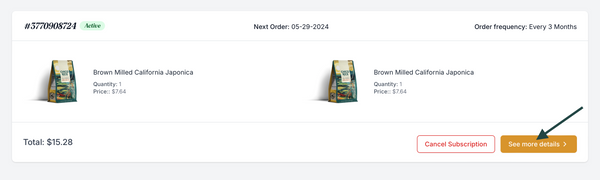
Locate the subscription product you wish to swap with a different product and click ‘Swap Product.’
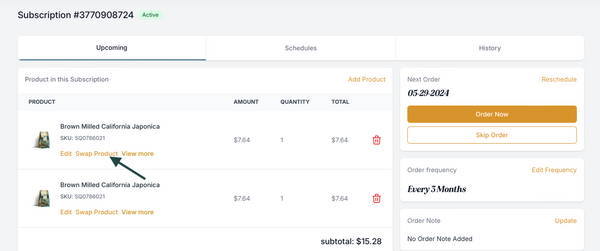
A pop-up will appear with a list of available subscription products you can swap your current product out with. Find the product you’d wish to swap it out with and click on ‘Confirm Swap.’
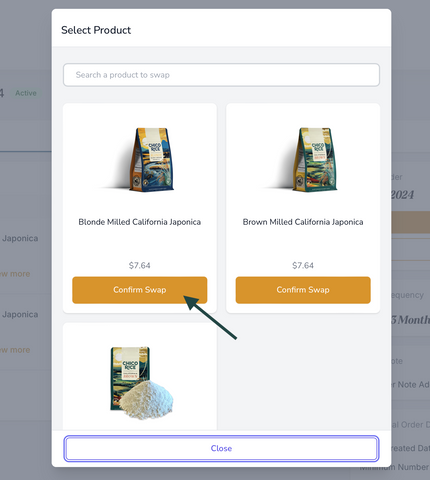
It’ll open up a better look at the product you will be swapping into your subscription and have the ability to edit the quantity to what suits you best. Once everything looks as you want it, click ‘Confirm Swap’ a final time.
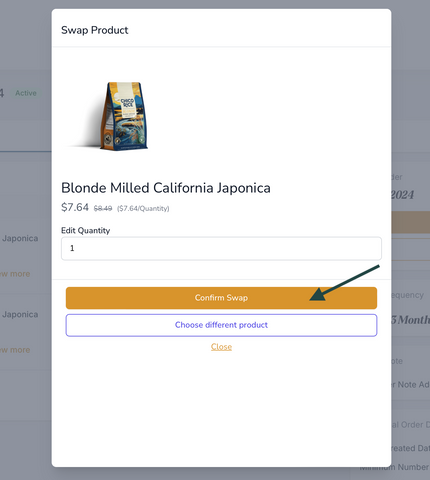
You’ll know it was successful in swapping out your subscription product when you see this ‘Successful’ appear. Click on ‘Close’ and you’ll be all set!

Can I add a product to my subscription order?
Absolutely! You can easily adjust your product selection at any time.
To edit your subscription, you’ll first need to be logged into your account and select 'Manage Subscriptions.' From there, you will be taken to your subscription portal. Locate the subscription you wish to update and select 'See more details.'
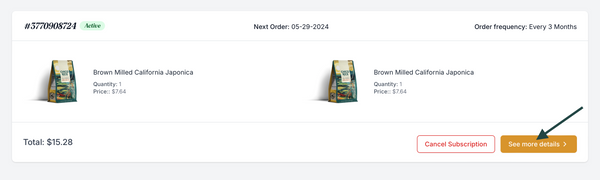
There are two ways you can add a product to your subscription:
A) Locate the ‘Add Product’ button and click it.
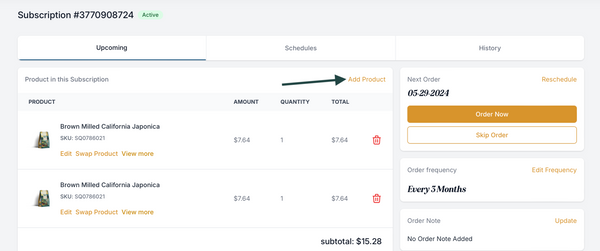
A pop-up will appear allowing you select which product(s) you wish to add to your subscription. Find the product you wish to add and click on ‘Add Product.’
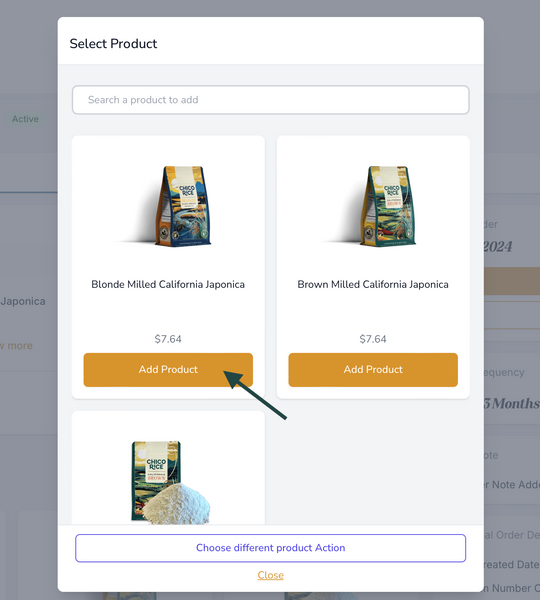
It’ll open up a better look at the product you will be adding to your subscription and have the ability to edit the quantity to what suits you best. Once everything looks as you want it, click ‘Confirm Add Product’ a final time.
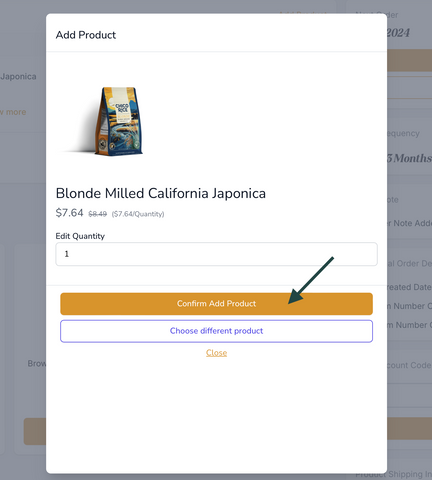
You’ll know it was successful in swapping out your subscription product when you see this ‘Successful’ appear. Click on ‘Close’ and you’ll be all set!
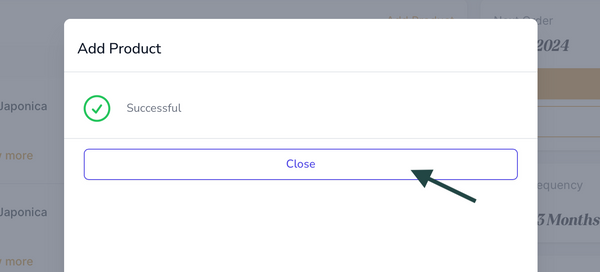
B) Scroll down until you see Add to order section located at the bottom of your portal. Find the product you wish to add and click on ‘Add Product’.
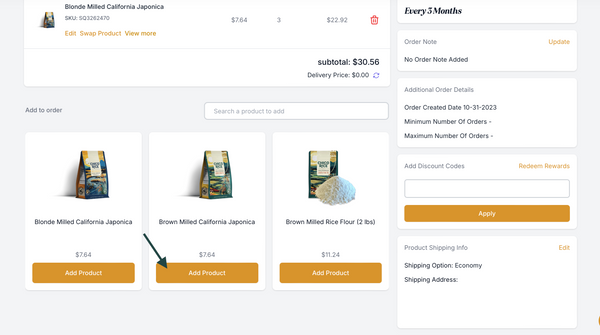
It’ll open up a better look at the product you will be adding to your subscription and have the ability to edit the quantity to what suits you best. Once everything looks as you want it, click ‘Confirm Add Product’ a final time.
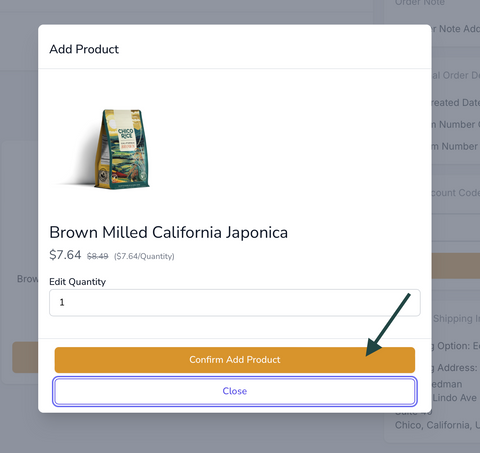
You’ll know it was successful in swapping out your subscription product when you see this ‘Successful’ appear. Click on ‘Close’ and you’ll be all set!
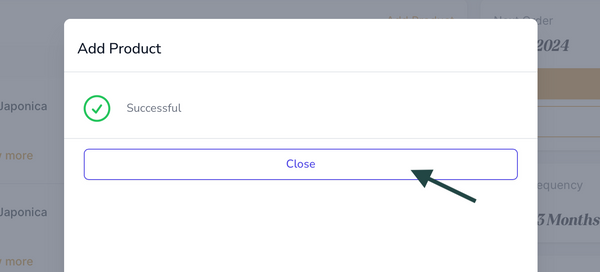
Can I remove a product from my subscription?
Absolutely! You can easily adjust your product selection at any time.
To edit your subscription, you’ll first need to be logged into your account and select 'Manage Subscriptions.' From there, you will be taken to your subscription portal. Locate the subscription you wish to update and select 'See more details.'
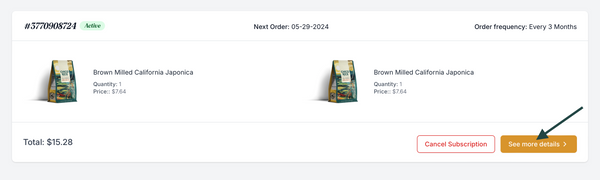
Locate which product within your subscription you want to remove and click on the red trash can icon.
Note: You must have more than one product within your subscription to have the red trash can icon to show up. If you only have one product and wish to cancel your subscription, see “How do I cancel my subscription?” question.
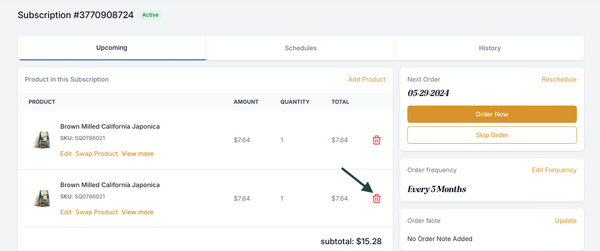
A pop-up will appear asking you if you’re sure you want to delete the product. If you are, then click on ‘Confirm’ and the product will be removed from your subscription.
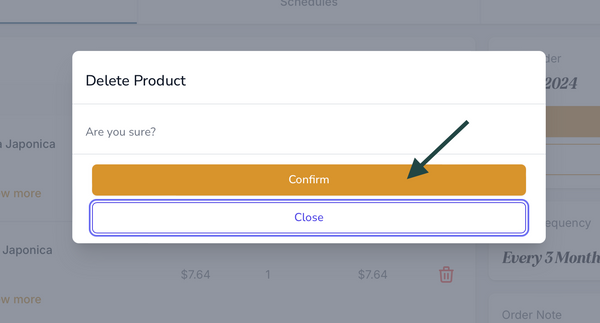
How do I pause my subscription?
You can pause your subscription and resume it at any time. Pausing means you still have access to all of your subscription benefits.
First, log into your account and select 'Manage Subscriptions.' From there, you will be taken to your subscription portal. Locate the subscription you wish to pause and select 'See more details.'
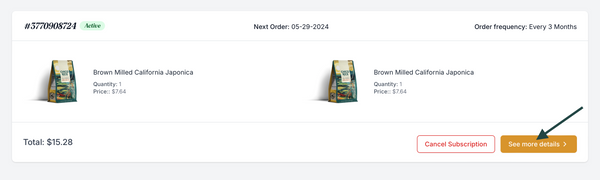
Scroll down to the bottom of the page and click on ‘Pause Subscription.’
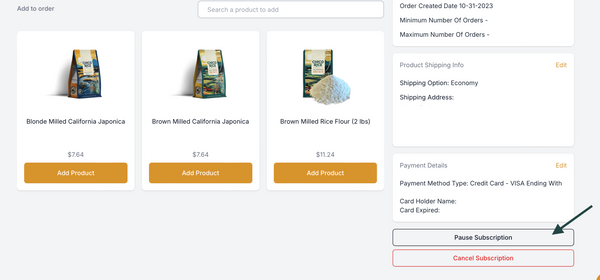
A confirmation pop-up will appear, select ‘Confirm’ to proceed with pausing your subscription.
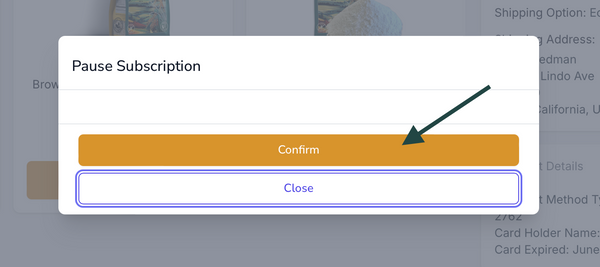
You’ll be able to see that your subscription is paused as your once green ‘Active’ is now a yellow ‘Paused.’

To resume your subscription at any time, repeat these steps but select ‘Resume Subscription.’
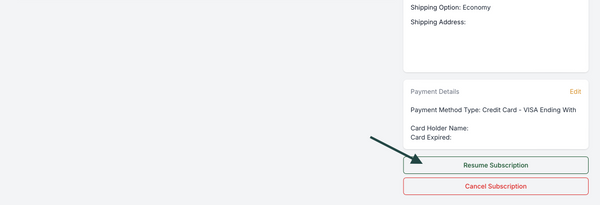
How do I cancel my subscription?
First, log into your account and select 'Manage Subscriptions.' From there, you will be taken to your subscription portal. Locate the subscription you wish to cancel and select ‘Cancel Subscription.'
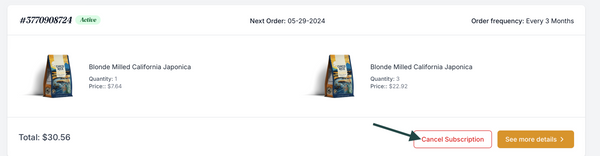
A pop-up will appear asking you if you’re sure you want to cancel your subscription. If you are, then click on ‘Cancel Subscription’ and your subscription will be canceled.
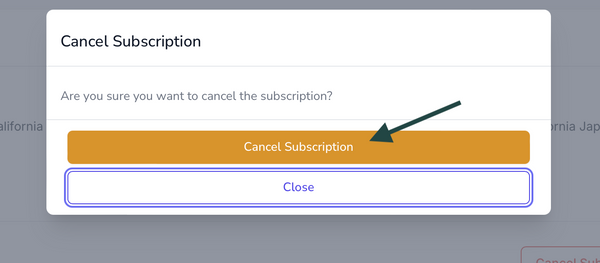
You’ll be able to see that your subscription is paused as your once green ‘Active’ is now a red ‘Closed.’
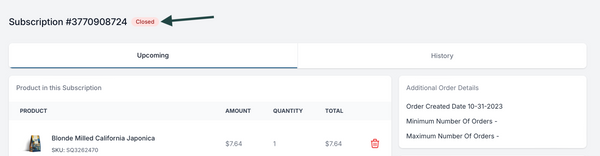
Billing & Shipping
How do I update my subscription payment method?
First, log into your account and select 'Manage Subscriptions.' From there, you will be taken to your subscription portal. Locate the subscription you wish to update your payment method and select 'See more details.'
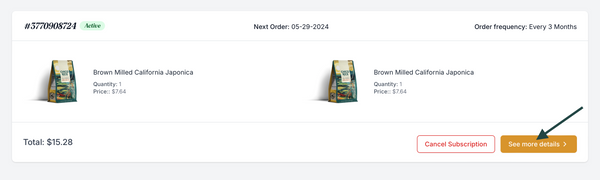
Scroll down until you see the block on the right-hand side that says 'Payment Details' click on the button 'Edit'
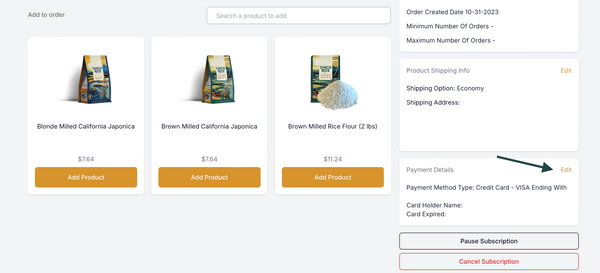
A pop-up will appear requesting to send you an email from Shopify to update your payment info. Simply click on 'Send Email' and once you receive your email, make sure to check your spam/junk mail as well, follow the instructions given.
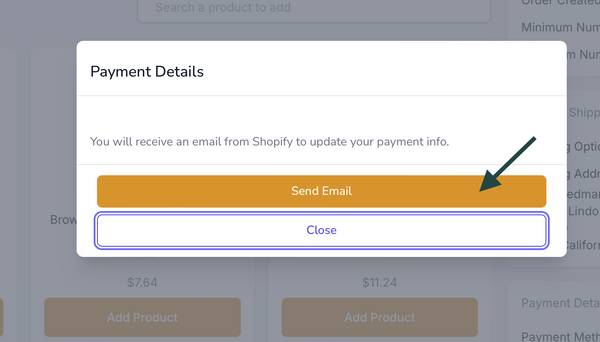
How do I get free shipping on my subscription order?
To receive free shipping your subscription order must be $30 or more.